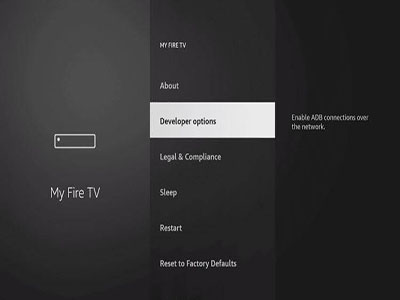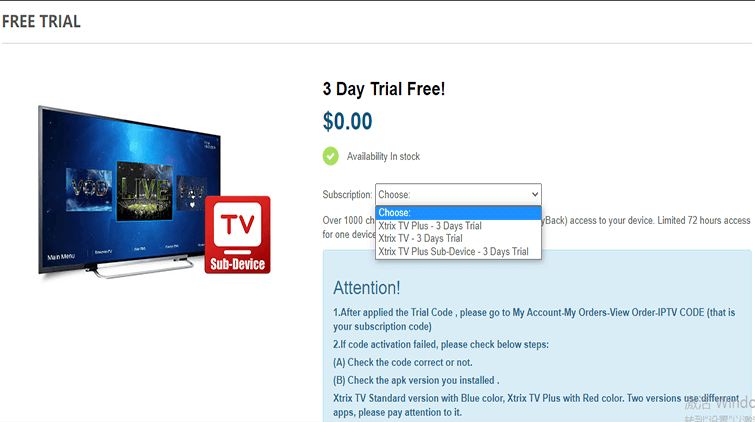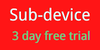How to install IPTV on Firestick
Amazon Firestick is one of the most commonly used hardware in IPTV(Internet Protocol television). It runs based on Android so it lets the client to install Apps from the app market. If you don’t know how to install the 3rd party application on your FireStick, then you should definitely read this guide carefully. In this article, we will be teaching you how to install and use the XtrixTV IPTV on FireStick or Fire TV step-by-step.
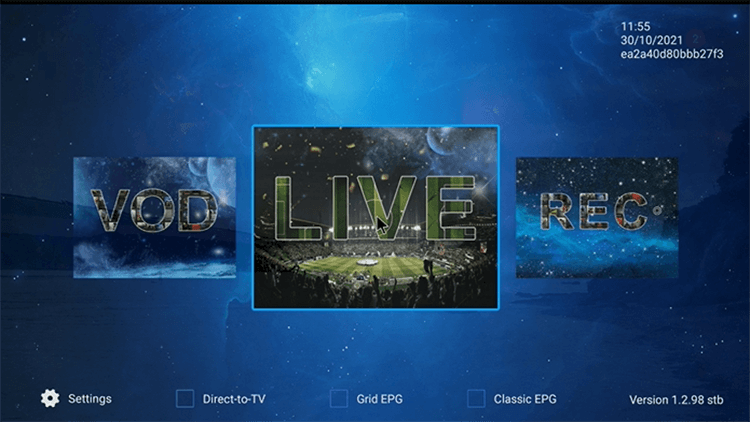
What's XtrixTV IPTV?
XtrixTV service is a High-Quality smart IPTV subscription provider with over 10 years of experience. We have a playlist of more than 1000+ Live channels in full HD and SD & VODS of updated movies and series. The streaming servers are efficient and stable which will ensure you better quality when watching channels & VOD in HD with zero Buffering.
The features of XtrixTV:
1. The most stable IPTV in the world, with no freezing and buffering channel.
2. Stand alone Android appliance, it’s very fast and easy to set-up
3. 1000+ Live channels, 3000+ Movies
4. 3Days Free Trial Available!
5. 7 Days Catch UP (Playback)
6. Grid EPG, Classic EPG
7. DIY Recording (Cloud PVR, saving in the server)
8. For 2nd/3rd/4th devices, suggest using the Family Package, saving 60% OFF!
9. Over 10years Experience Team Support!
How to install XtrixTV IPTV App on Firestick?
The XtrixTV IPTV is not available on the Amazon app store that means you can not directly install it by searching on the app store. To download and install XtrixTV IPTV on FireStick, we can take the help of the ‘Downloader’ application. There have four steps to install and use XtrixTV on your FireStick, please follow the below steps carefully to complete the installation.
Step1: Allow third-party apps.
Step2: Get the downloader app.
Step3: Installing XtrixTV IPTV on firestick
Step4: Activate the IPTV to use.
Please refer to the following step-by-step screenshot tutorial.
Step1: Allow third-party apps.
Before installing any external app in the Firestick it is recommended to first allow apps from unknown sources.
#1, Open the Firestick home screen and then click the setting icon.
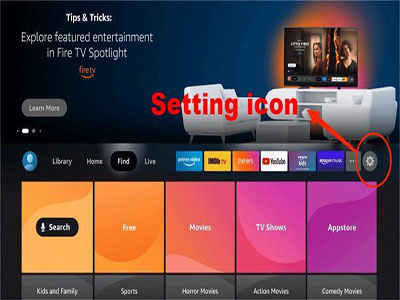
#2, Find and click “My Fire TV”
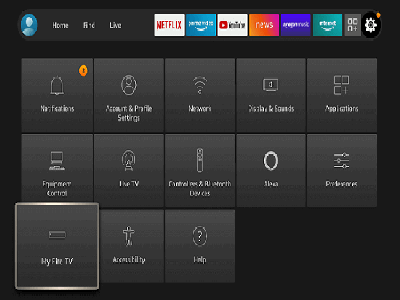
#3, At this time just scroll down and then open “Developer Options”.
#4, From here you again need to scroll down and find “Apps From Unknown Sources” and then just press the Remote center button.
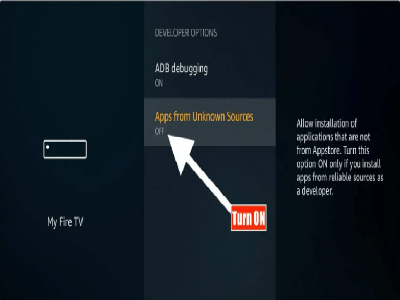
#5, After that, you will see a pop-up warning message, just ignore it and click on “Turn On”.
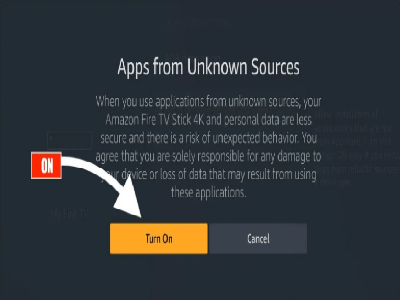
That’s it now you have enabled the installation of Unknown Source and now you can easily install apps on your FireStick.
Step2: Get the downloader app.
Install the Downloader app from your respective App Store (Amazon App Store or Google Play). Please refer to the following screenshot tutorial that demonstrates this simple process.
#1, From the home screen on FireStick, click “Search”
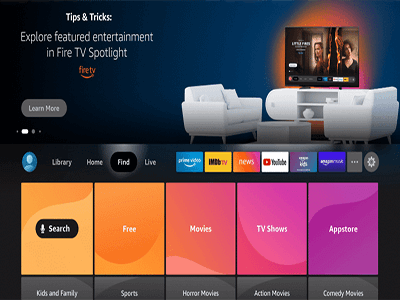
#2, Search for “Downloader”app
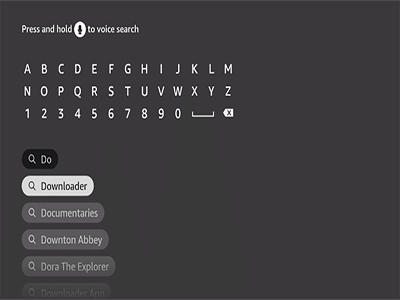
#3, Choose and click the Downloader app.
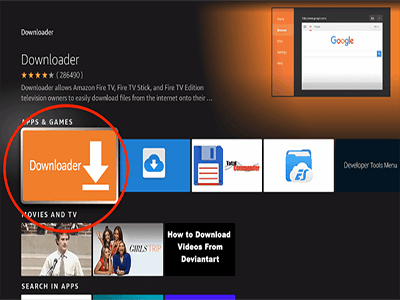
#4, Click Download
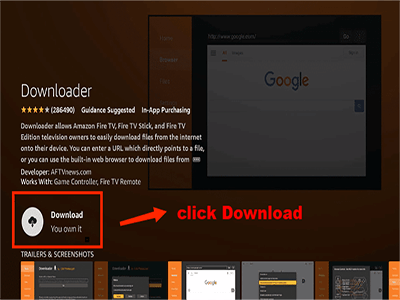
#5, Wait for the app to install.
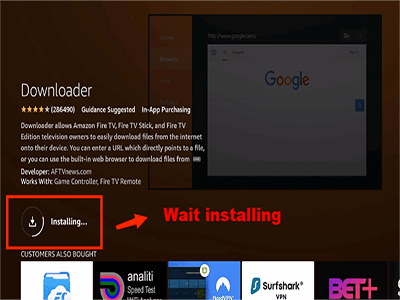
#6, Return to the home screen and open Settings. Please click My Fire TV-Developer options-Install unknown apps-Downloader, then turn Unknown Sources to On for the Downloader app. This will enable side-loading on your device.
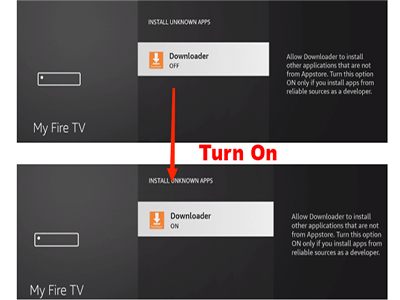
Now, your Firestick is ready to install other apps.
Step3: Installing XtrixTV IPTV on firestick
With the first two steps completed, it’s very easy to install XtrixTV IPTV on FireStick.
#1, Launch Downloader app.

#2, Place your cursor in the URL box and click the OK button on your remote to open the keyboard.
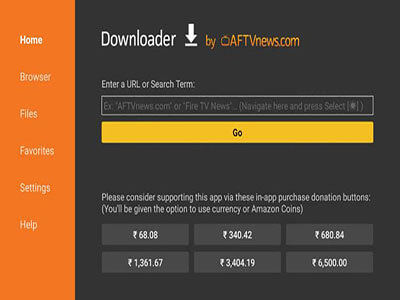
#3, In this home menu, insert the version of the URL you want and select "Go". ( Here take XtrixTV Plus as an example. )
There have three versions of the download link:
XtrixTV App(Blue): https://www.iptvapkdownload.com/app/stbxtv
XtrixTV Plus App(Red): https://www.iptvapkdownload.com/app/stbxtvp
Sub-Device App: https://www.iptvapkdownload.com/app/substb
Note: The referenced link is the official URL of this app/website. FIRESTICKHACKS do not own, operate, or re-sell any app, streaming site, or service and has no affiliation with their developers.
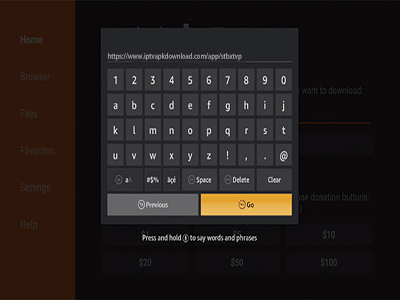
#4, Wait until the IPTV APP is downloaded.
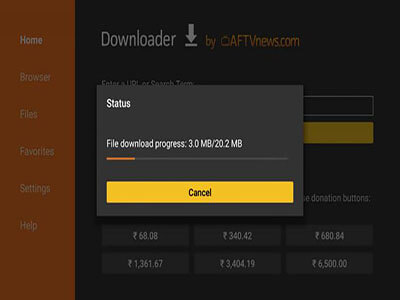
#5, Click "INSTALL"
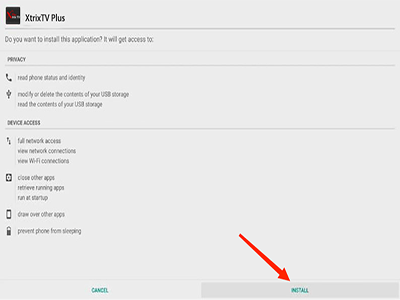
#6, Now you have installed the PTV app on FireStick. Click ‘’OPEN”.
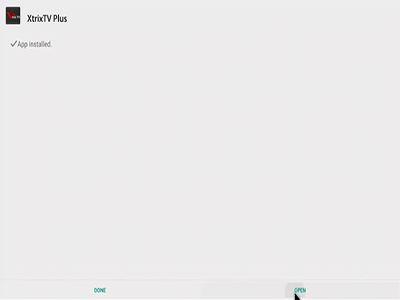
Step4: Activate the IPTV to use.
The XtrixTV IPTV was installed on your device, please activate the IPTV to start your watching journey.
#1, Wait for a few seconds as the IPTV app starts to load on your screen, then click the "Settings".
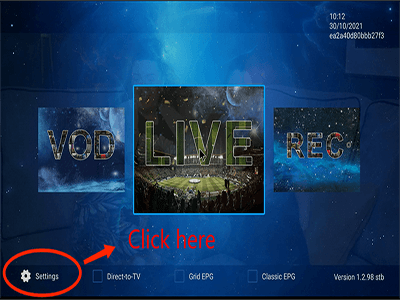
#2, Input the IPTV activation code, and click "OK"
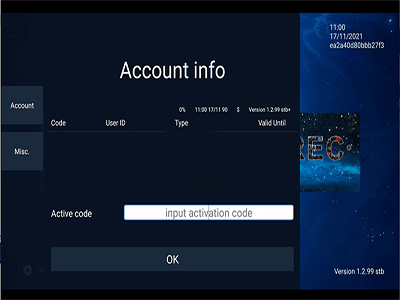
Well! Now you can watch streaming content by XtrixTV IPTV on your Firestick device.
But here's what you need to know about IPTV Activate Code right now.
How to get an IPTV activation code?
The XtrixTV offers 3 day free trial service, you can get a free trial to check the quality before buying the subscription. Here are the steps to tell you how to get the IPTV activation code.
#1, Please login to the XtrixTV website, to which you can get a free trial or subscription.
Website link: https://xtrixtv.com
#2, Click the "SUBSCRIPTION" button on the top menu.
#3, There have 3 types of IPTV Subscription Packages, please choose your favorite IPTV plan.
#4, Fill in your information as required to get the free trial. But if you want to purchase the subscription, you need to create an XtrixTV account to purchase it. If you just want to get a free trial, you will not need to fill in your credit card information.
#5, When your order is submitted, the system will send the IPTV subscription activation code to your email and your store account. Please find the code in My account-My order-IPTV CODE.
That's all the methods to download and install XtrixTV IPTV on Firestick. The steps are easy to follow, if you have followed our methods, you must have installed the app successfully. In case you need any assistance regarding the article, please feel free to contact us.
Q: Paid, Where to find subscription code?
A:Login, MY ACCOUNT-My Orders-View Order-SKU/IPTV CODE Or Check mail/spam box, code is also sent automatically. Or contact us by email.
Q:Why the code wrong not work?
A: Pls fill in the correct code. Or check whether install correct apk, there are two version: Normal (Blue)&Plus (Red).
Leave a Message